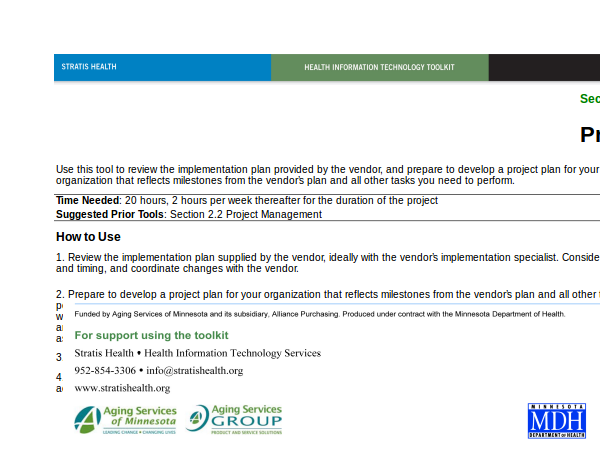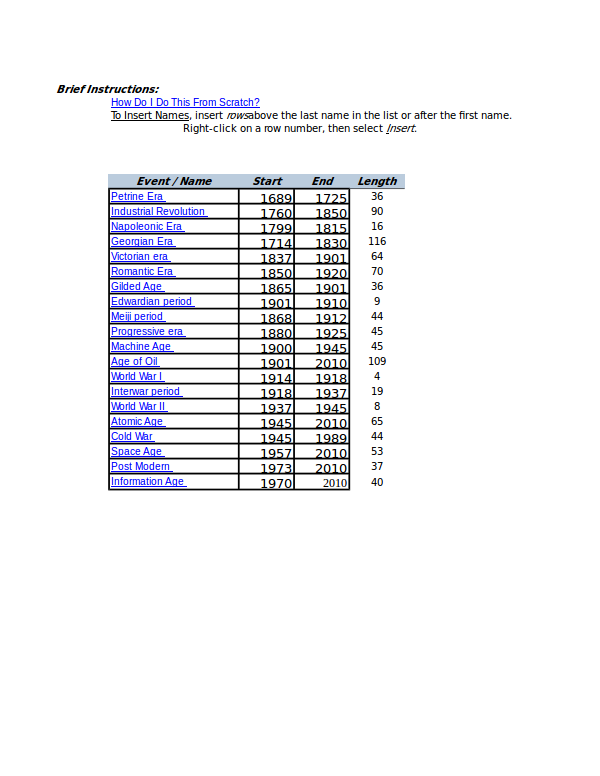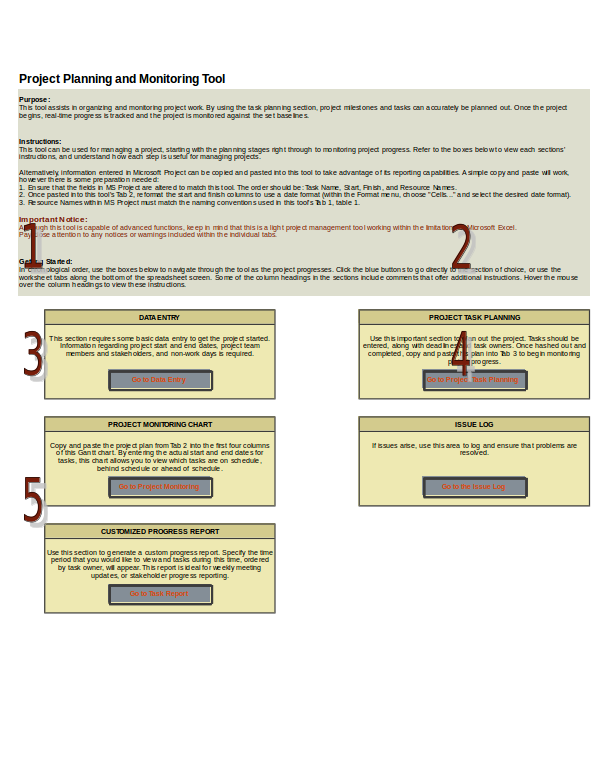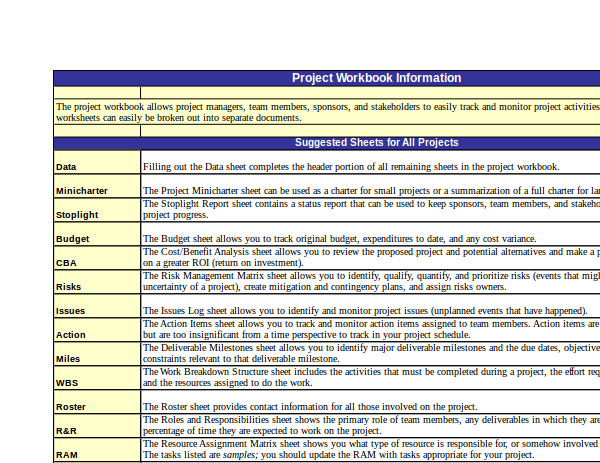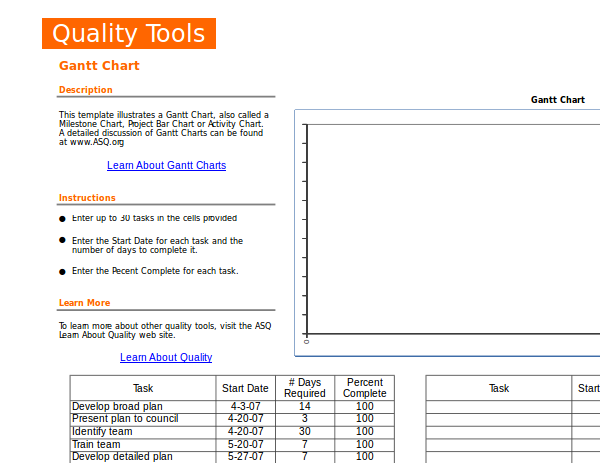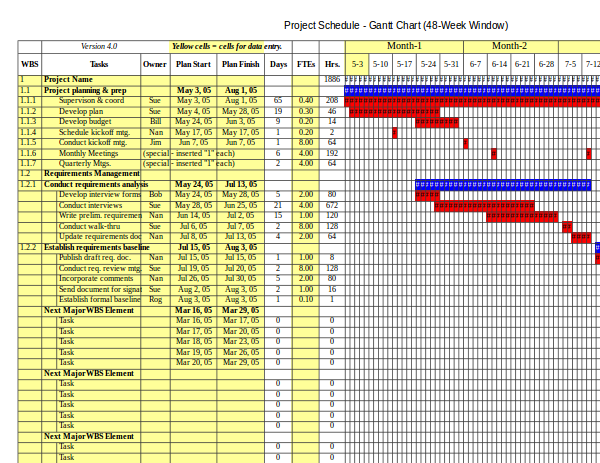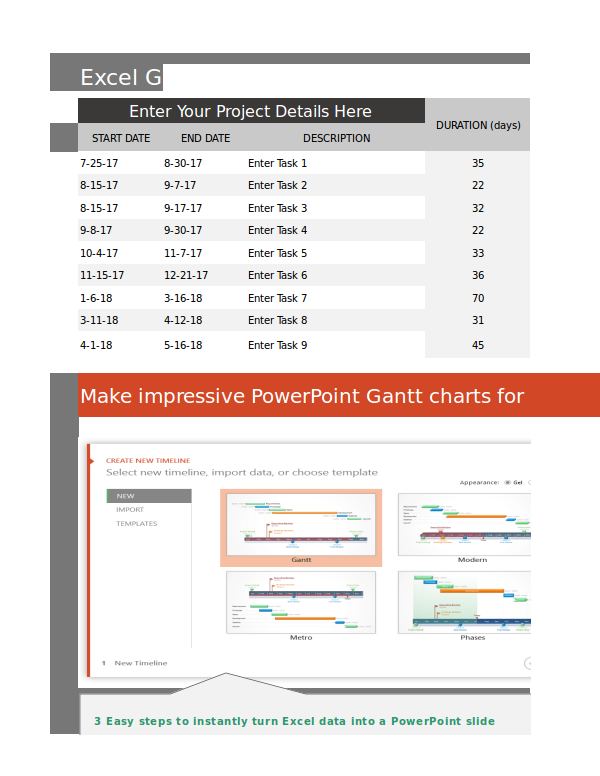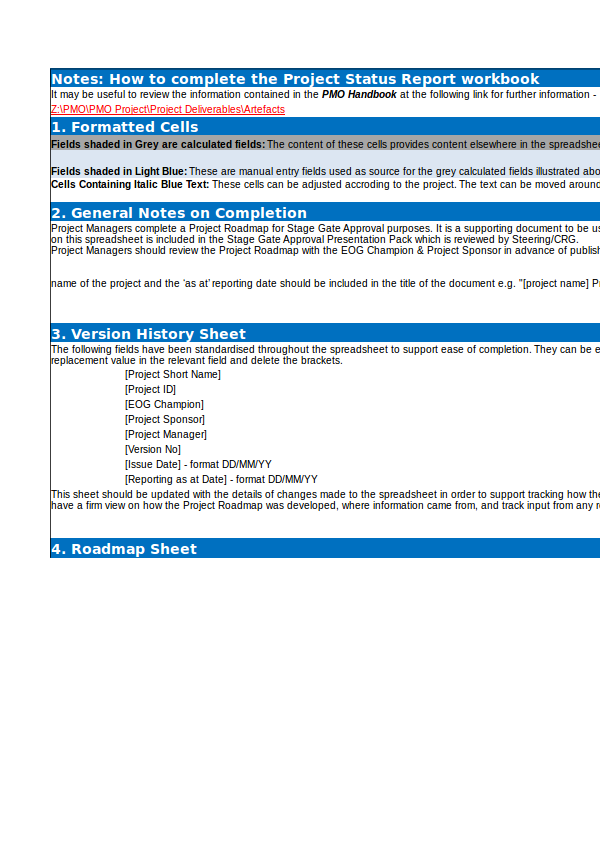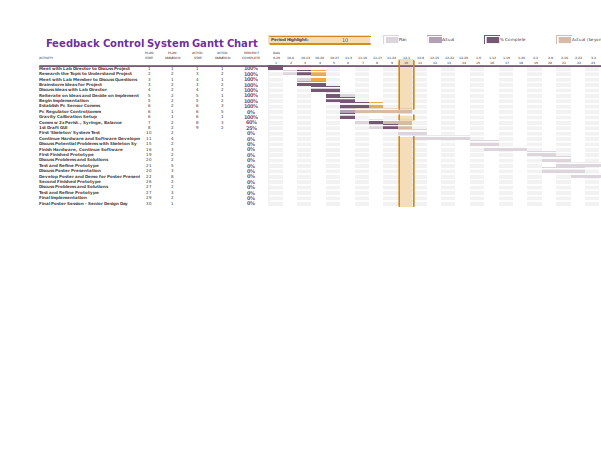9+ Excel Project Plan Examples to Download
Ever wondered when you have something to do in your team, and everyone in the team seems to know what is there to be done, but could not do it? Each one in the team seems to have something in mind. You have all the resources, you have the time, but something is just missing. Your team is missing a project plan.
What is a Project Plan
A Project Plan is an official, approved document used as reference in the execution of the concepts, vision, mission of a company or an institution. It is a tool to an efficient execution of a project.
Health Project Plan Example
Advantages of Using a Project Plan
- Methods. When you are using a project plan, you will be following methods. That means your approach or your procedure in realizing the task will be systematic, and you will be executing things by the book.
- Output. Since you are following your task by the book, you are assured that your output will be exactly as written, exactly as expected.
- Estimating. By estimate, we mean budget of time and money. As professional, you have to be able to know how to budget your resources, you have to know how to manage time. And the best way to do that is by using a project plan.
- Efficiency. Using a project plan, every member of the team will know what needs to be done. Multiply that to all members and you will have a company project efficiently done.
Brief Project Plan Example
Purpose of a Project Plan
- Simplifying a complex task. Not all projects are simple. Because if they are all simple, the need for a project plan may not be necessary. But there are projects that are complicated. This is where a project plan is really needed. Simplifying things to the executioners, the people doing the project is necessary as complex projects require more time, and resources.
- Making a textual graphic, visual representation of the whole project. If you do not have a project plan, it would difficult for you to see the overall picture of it.
- Point of reference. There is also a point of reference upon which your project will be based.
- Sequence, Pattern based. You can assure that the project will be done segment by segment, tranche by tranche.
Project Planning Example
Excel vs Word
Usually, project plans are in word doc format. That is how we are oriented when we the subject matter is a project plan. But that is not always the case since one can make a project plan in any other format, and excel is one of them. But writing and preparing one, that may require getting used to.
Project Plan in Excel
We only know project plan in word doc file. But here is how you can make one in Excel:
- Define your Project. Definition of what you want to do, about your project, its goals. This should be in your statement of work. If that is already clear to you, you may now create an Excel file
- Task. You may begin with a Task Tracking or Project Tracking template.
- Prioritization. Add tasks and make some prioritization of each task, with start and end schedules.
- Ranking of Task, Subtask. Now that you have some prioritize tasks, you can make sub tasks by rolling u or down some rows.
- Time Table. Indicate how long each task should take to finish individually and as a whole.
- Assignment. Assign every task to one individual so as to make the whole project seemingly appear lighter for everyone.
- Save and share! Now that you have it, the next thing to do is save, and make a back up copy. But that is not all it, you need to share these to the rest of your team.
Project Workbook Exampel
We are not used to doing a project plan in excel, but the concept is just the same as when doing it on a word doc file. The main big difference is the division of lines. But if you are a creative person, you can actually take advantage of it. In a project plan, there is timeline, a deadlines, and steps and procedures. They will exactly fit in an excel. These are much easier to do in an excel.
Companies or individuals make use of Excel in the following
- Budget Tracking
- Product & Project Management
- Data Analysis
- Event Planning
- Manufacturing products
- Business Strategy
- Publishing and Production Scheduling
- Shipping & Receiving
- Inventory Management
But you can also use it for doing a project plan.
Pros and Cons of Using an Excel
Excel program is a very powerful tool for making documentation. It is used by professionals all over the globe. But Excel program is not all bells and whistles. Here are the pros and cons of using an excel program.
Pros
- Professional looking. A graph or table will look professional when done in excel program. On a Word application, it may not look that great. Excel is just designed that way.
- Easy on the Eye. Excel program may be difficult to get used to, but excel files will always look easy on the eye.
- Automation. With Excel, you can take advantage of the automatic computation, i. e., if you know the formula.
Cons
- Difficult. Compared to Word, Excel file is difficult to use. It is too technical. And you have to go through a lot of processes before being able to do a specific execution.
- Time Consuming. Because it is difficult to use, it takes a lot of time to process a task.
- Not ideal for making qualitative and narrative presentation.
There is no perfect tool for making a project plan. Majority of the people prefer Word over Excel. There are pros and cons for any of the two. It is just a matter of getting used to a particular program.
Project Tracking Example
Gannt Chart
There is a technique where in one can take advantage of Excel when doing a project plan, it is called, Gannt Chart. A Gannt Chart is a kind of bar chart that provides visualization of a project schedule. The process works by listing the task to be performed on the vertical axis, and on the horizontal axis, the time interval. This looks much like a timeline. The width of the horizontal bars demonstrates the duration of every event or activity. This technique may sound surprising to anyone, but this is what made Excel become popular in the world of project plan making and the likes.
Grant Chart Example
48 Week Grant Chart Example
The following are details you can find in a Gannt Chart
- The start date of the project. In any project, it is important to indicate the dates. This is how coordination of the team is tested. You do not work alone for yourself, you need to be in sync with the rest of the team. But at the same time, it is important that your team knows what you know. This is the beginning of teamwork.
- What the project tasks are. Here, you will see the definition of the project plan.
- Who is working on each task. Here is the assignment of the task. It is important that the project task is divided to all the members.
- When tasks start and finish. This is where you will find the beginning and ending of a particular task. It is important that each activity or event has its own detail as to when it should start and when it should finish.
- How long each task will take. It is a good thing that you can tell how much longer a task needs to be finished.
- How tasks group together, overlap and link with each other. Here, there is a visualization of the direction of every task. This would be impossible to do it in a Word application.
- The finish date of the project. Here is the deadline. Upon seeing it, the planner will be able to maximize everything because he can visually see the last days of his project.
Basic Grant Chart Example
The biggest advantage of a Gannt chart is that you can see the whole project, from the macro to micro set up. This gives the planner, the whole team a new way, a different perspective of looking at the project plan. Just a glance of the plan and you can already tell the status of the team, the performance, what needs to be done, and what needs to be prioritize.
If you have not tried using Excel for a project plan, now is the best time. You can start studying by downloading some in the Internet. May of these templates are in Word Doc format, but there are also lots of Excel files. These are editable. And the good thing, there are also, Excel with a Gannt template so you can start yours without any fuzz.
Project Plan Status Example
Feedback Grant Chart Example
Tips for an Efficient Project Plan
1. Define your projects. Before making a project plan, you should at least know what it is that you would want to do. Make a title or subject and try to define it. If you can, make some definition of terms.
2. Give your projects a start and end date. Of course, you need to have a deadline. But before having a deadline, at least you have an idea when it would start. This is not for you to know, but for others, as well. Letting others know the time plan will make your project more efficient. Included in the start and end dates are the time plan, the micro – macro timings of the tasks.
3. Make a one-page plan. It is sort of an abstract of everything, for the whole project. That way it would be easier for you to grasp the whole thing, the whole project. The longer version would be to have an Introduction, a Body, and a Conclusion. But since this is in an Excel format, what you can do is to make a sentence long statement.
4. Establish communication routines. Because your project is not only a project for one person, you need to establish a strong communication line. You need to have a system in which all members of the team can communicate one another. That way, any problem or issues can be easily solved. This is where the traffic of communication is controlled.
5. Follow up. And since there are many members in a team, make sure always do a follow up, not just for the whole project, but for every task. And by follow up, we also mean, follow up of every member in the team. A follow up will make sure that every one is constantly doing his job, but more so, to know if everything is all right, if every one is doing well. That way, you can easily tell if there is something that needs help, or something needs to be done.
6. Evaluation. It is one thing to make a follow up, and it is another thing make an evaluation. In an excel file, what you can do is make a check list style of evaluation. Evaluation is not only good for that particular project, it is also useful for the next project that your team will be engaged to. Your questions may include, was the project successful? In what way? What are the methods employed for the project to become successful.
So that is project plan done using an Excel program. Rarely do we see such kind of project plans, but they are there and it is not impossible to make. We have given you some tips and examples.