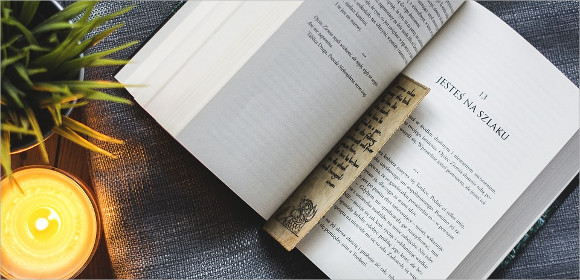10+ Bookmark Examples to Download
Imagine having to stop reading a really good book, which, in itself, is already a gigantic travesty, and having to come back a few hours later completely clueless of which page you read last. And, no, dog ears are definitely not an option. Why would you defile your book like that? Rereading the same few pages every time you pause from reading a book is such a waste of time.
That’s where bookmarks come in—not just any kind, but beautifully designed bookmark templates that let you personalize your reading experience. Instead of folding pages or relying on memory, you can print or create your own unique bookmarks using these ready-made bookmark templates. They’re stylish, practical, and save you the hassle of hunting for your last spot in the story.
And since humanity obviously finds it difficult to remember which page they were on last, a tool that can be used as a mark to keep one’s place in the book so that you can return to it with ease anytime has been invented. That, ladies and gentlemen, is how humanity came up with the idea of creating one of civilization’s most ingenious works: bookmarks.
Elements of a Good Bookmark
You might be inclined to think that all bookmarks are the same: a rectangular piece of paper with a little writing on its surface. However, if you are a true reader, you must already know that your fellow literary enthusiasts just won’t settle with something so ordinary. Which means that they have also found a way to spice up your basic bookmark. With that being said, here are the two elements that every good bookmark is made of.
1. Character
No. Bookmarks aren’t limited to rectangular shapes. In fact, you can be as creative as you want with them. If you have a knack for cutting shapes, why not use that skill to shape your bookmark? For example, if you are currently reading Herman Melville’s Moby Dick a whale-shaped bookmark is a fun addition to that adventurous read.
Or, if you are feeling more creative, why not take a cute piece of paper of your choice and cut its other end to take the shape of a hand complete with all five fingers. Imagine putting that inside the pages of your book. It will look as if someone is struggling to reach out. (Probably the last page you’ve read.) You can personalize a bookmark to reflect your creative and quirky personality. Don’t let the simple act of marking a book page seem like a ubiquitous task. Make it extraordinary by bleeding character into your bookmark design.You may also see to-do list templates.
2. Material
You can be imaginative with the material that you use, too! Well, of course, a simple piece of paper or a store-bought bookmark can do the trick at keeping your place while diving into one of your favorite classic reads, but why settle with that if you can personalize and create one yourself using unique materials?
For example, felt is always a good alternative to paper. You can choose the color you want and cut it into any interesting shape of your choice. Or what about a garter? You can even attach a DIY arrow to it so that you are not only marking your page, you are also marking your sentence! Now, how’s that for ingenious?
Buttons and paper clips, as different as they may sound, also make great bookmarks. Just attach the button at one end of the clip and you will have the most charming of all bookmarks. Just make sure that the material you use isn’t so bulky though. We don’t want to ruin a perfectly gorgeous book by inserting a thick material between its pages.You may also see data sheet examples.
10+ Bookmark Templates
Wedding Bookmark Template

Baby Shower Bookmark Template

Graduation Bookmark Template
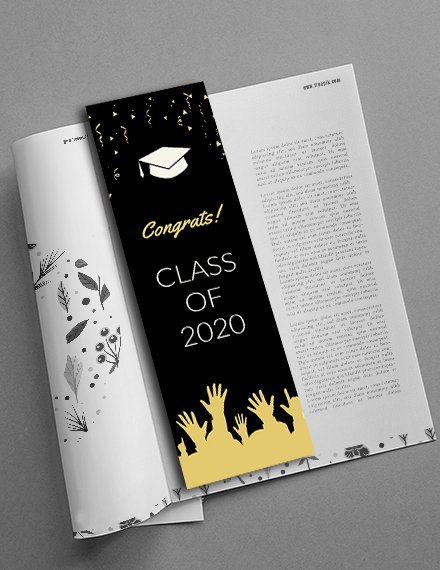
Motivational Bookmark Template
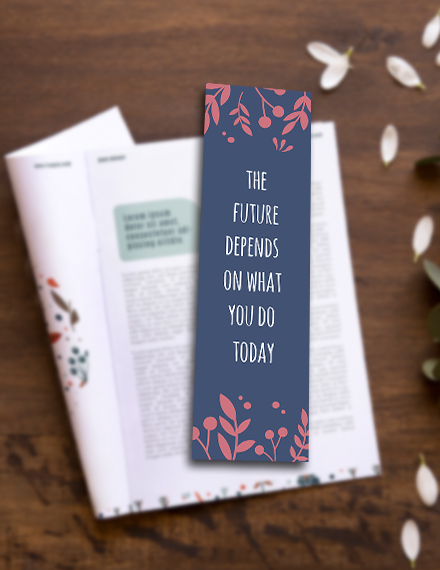
Promotional Bookmark Template
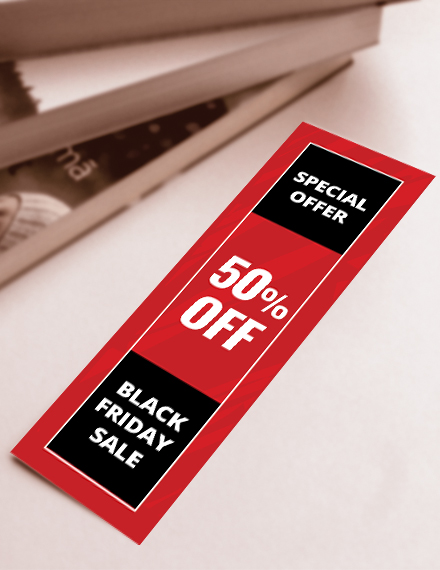
School Bookmark Template
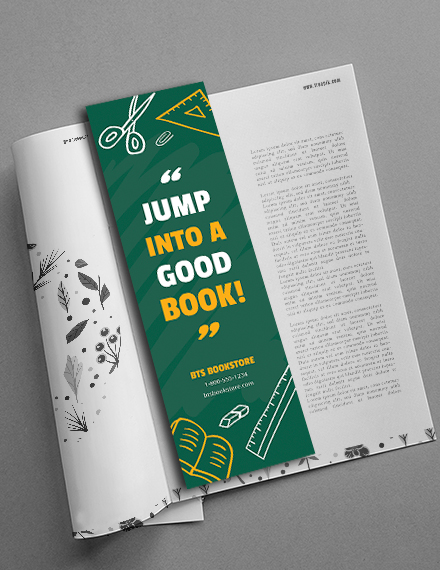
Memorial Bookmark Template
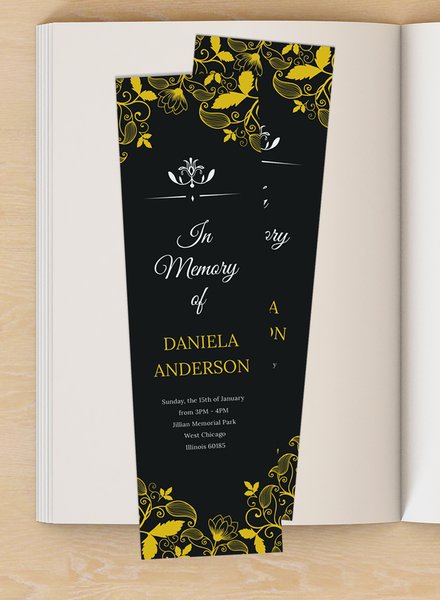
Fashion Bookmark Template
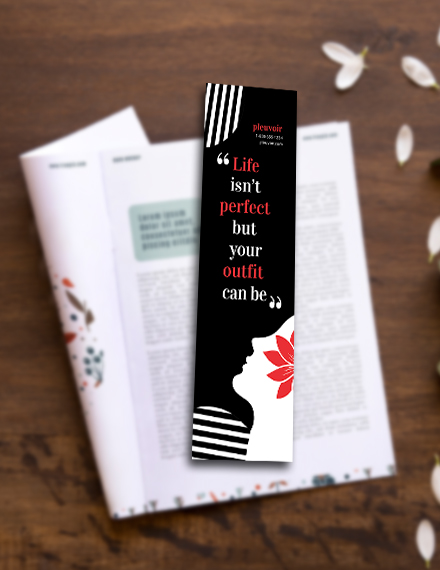
Save-the-Date Bookmark Template

Christmas Bookmark Template
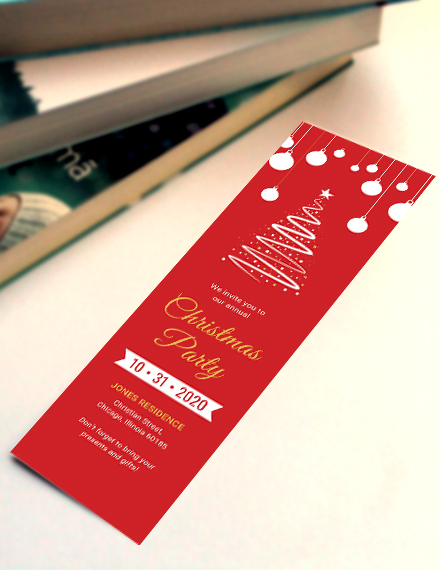
10+ Bookmark Examples
Adorable Harry Potter Bookmarks

Game of Thrones DIY Bookmark

Source
Narnia Bookmark Designs

Stranger Things-Inspired Bookmark
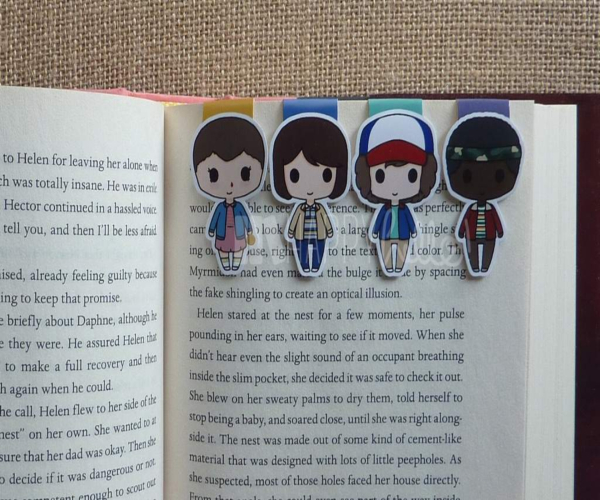
Avengers-Themed Bookmark

Spongebob Times Table Bookmark
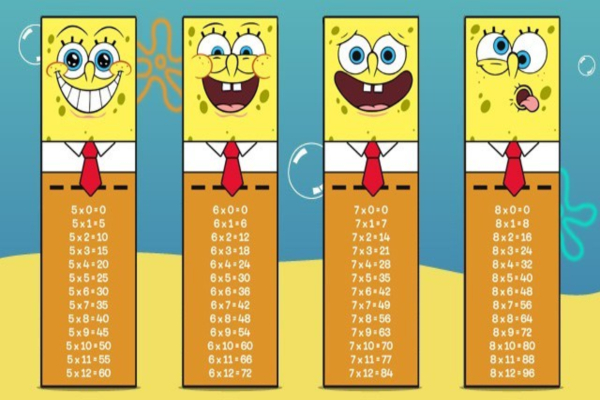
Angry Birds Bookmark

Animated Characters Bookmark

Pixar Light Bookmark

Hannah Montana Bookmark

Simple Tips for an Excellent Bookmark Layout
The best thing about deciding to make your own bookmark is that there are absolutely no rules. You don’t have to conform to any requirement or guideline. However, there are certain things you can do well to remember when making your own bookmark.
1. Play with colors.
Although a lot of people prefer the classic elegance that the combination of black and white can bring to everything, stylish is not exactly what we are going for with bookmarks. We want them to be fun, colorful, and engaging, and we can only achieve that if we make use of different pretty colors. Give life to your bookmarks by using bright colors, like red and an attractive shade of yellow, and create interesting patterns by combining complementing colors.
This splash of color will also make your bookmark more noticeable. It is, after all, made of a flimsy material which can so easily be lost. Avoid such accidents by making your bookmark more noticeable with happy colors. You may also see restaurant operational plan examples
2. Make cute designs.
Why settle with a sparse-looking bookmark if you can go for an irresistibly adorable design? Make ducks, or cats, or owls, anything that can make anyone who sees your bookmark smile. Even if they don’t want to. This cannot be emphasized enough: we are not going for stylish here. We want to achieve an unbelievably adorable design that can make even closing a book fun. Paste animal pictures or random patterns, anything that can make your bookmark look more inviting.
3. Use adorable shapes.
A rectangle is fine, and in some ways, it has served its purpose, but this standard shape is not the only one that bookmarks can take. Nobody can stop you if you use a star-shaped bookmark or if you’re feeling extra creative, a dinosaur-shaped bookmark for your reading stops. There are so many cute things in this world that you can take inspiration from. Why not try to use them instead of sticking with what you already know?
How to Create Your Own Bookmark
Now that we’ve talked about some important design tips for your bookmark, let us proceed to make use of those tips. It’s time to create your own bookmark. And don’t worry if you’re not exactly an art guru. We’re all just wannabes, after all. Below are very easy steps you can do with materials you can find in your very house.
1. Choose your paper.
Since we’ve already talked about how you can experiment with your choice of material for your bookmark, go ahead and look for the perfect one for you. But for this tutorial, let’s use a traditional heavy cardstock-like paper to act as support for the bookmark.
Once you have chosen your material, pick additional images and patterns you can glue over the top. You can even make a collage if you want. This is the part where you unleash all your hidden creativity and just get crazy with the design.
2. Cut the paper.
The next thing you need to do is to cut your paper to take the shape and the size that you want. It’s all up to you. But it is preferred if you cut it into a smaller, less obtrusive size and shape.
3. Add your details.
Look for, or make your own, decorative images that you want to glue on the surface of your bookmark. You can add stickers and glitters to add personality to it without too much work. Or, if you have a good hand with a marker, use that to add words, phrases, or quotes that you particularly like on your bookmark.
4. Cover your bookmark.
You can always skip this step if you think that your bookmark will look better as it is, but if you want to protect it from getting frayed or damaged, especially if its only made from paper, you can add a protective covering to your bookmark. You can even laminate it if you want.
5. Add your finishing touches.
If you are making use of paper, use a hole-punch to create a hole at the top of your bookmark. Cut a piece of ribbon that is at least 6 to 8 inches long, and fold it in half. Then place the loop-end of the ribbon through the hole and slide the tail ends through the loop, pulling tightly.
You can add multiple ribbons for more color and texture on your bookmark. You can also add beads on the ends of your ribbon for a bit of glam. Use a match or a lighter to burn the cut-ends of the ribbons to prevent fraying. The flame will cause the plastic to melt, creating a blunted-end to your ribbons.
Types of Bookmarks
If you read, you’ve probably found a need for bookmarks. They are, after all, indispensable, especially for reads that are too long for one sitting. And interruptions are everywhere. How hard is it to just let a person read in peace? Whether it’s because of some sort of interruption, or because you simply fell asleep in the middle of it, there will come a time when you need a bookmark of some sort.
There are many kinds out there to fit every reader. Which one is yours?
Impromptu Bookmarks
Unfortunately, you don’t always have your bookmarks exactly when you need them. So here is a list of the possible alternatives you can use instead.
- A piece of string. A bookmark can be any piece of string you can find. It can be of various types of material as long as it helps you mark your spot.
- Charms. Using beads, trinkets, and symbols can be used as bookmarks too, if they are attached to ribbons, strings, tassels, and even metals. These bookmarks are sturdier than plain string, and can even last a long time when taken care of.
- Paper. Any piece of paper that you can find can be a good bookmark. Tissues work too, as well as old receipts, trashed papers, a page from a notebook.
Purchased Bookmarks
Every loyal bookworm has bought at least one bookmark from the store. Here are their most common types:
1. Clips. Pages can be marked with book-safe versions of paperclips. They come in a variety of styles that are perfect for every type of bookworm. They keep your page marked by clasping a few pages together so that you get to return to reading quickly. Unfortunately, there is a possibility that the clips will leave indentations on your page, and we all know how awful those are. But there are clips that don’t do this though, so it’s best to try different ones. Clips are great bookmarks since they are less likely to fall out since they are, you know, clipped.
2. Book Thongs. It’s so great to know that we can dress our books in thongs too. But don’t get the wrong idea. Book thongs are really just a uniquely artistic bookmark that will mark your place in a book without leaving any sort of trace or indentation on the pages. It’s typically a very thin ribbon or string that fits tightly into the crease of the book with decorative pieces on each end which hang out of the book.
3. Embroidered. These bookmarks are very classy-looking. They’re also a little more exotic than your ordinary bookmark. Many of them look like Persian rugs and can be a little more expensive than your usual paper-made. But they are perfect if you want to give a fellow reader a gift.
Bookmark Sizes
Bookmarks typically don’t have an average size, since, often, bookmarks can be anything thin. But it’s best to get one that is not more than four inches long since you wouldn’t want it to stick out of both the top and bottom end of the book. It also should be about an inch thick since anything thicker than that can ruin the book’s original form.
Every true bookworm knows how important bookmarks are to his relationship with his current read. So unless you prefer e-books, there is absolutely no acceptable excuse why you shouldn’t get one, whether it’s a store-bought bookmark, an ingenious piece of paper or straw, or a creative DIY project.