10+ Invitation Examples to Download
One determining factor in the success of an event is the invitations you send to your guests. Each invitation should include all essential event details such as the event name, venue address, exact date and time, dress code, registration fee, and items to bring. The more informative and clear the invitation, the higher the likelihood of strong audience turnout. Using invitation templates can make it easier to create professional, well-structured invitations that capture attention and encourage guests to attend.
How to Create an Event Invitation in Microsoft Word
A guide you can follow on how to easily create an event invitation in Microsoft Word is provided below:
1. Choose a template (optional)
Once you launch Microsoft Word in your computer, you will be given options whether to open a new blank document or use an available template. If you want to just edit and customize an invitation template, tap the search bar then type the exact template that you are looking for, for example, Birthday Invitation Templates. Options with varying styles, colors, layout, etc. will be given.
2. Insert shape as the border
You can also start making an invitation from scratch should you prefer to use your own layout style. Instead of searching for a template, you can click the Blank Document option once you open the software. You can begin creating your card by inserting a shape as the border for your invitation. To do that, go to the Insert tab, click Shape, then choose the shape. Drag your cursor on the page to insert the shape you have chosen. Edit the points to balance it out.
3. Insert background
Once you have the borders set, proceed to insert a background that will match your theme. A summer party invitation should have a bright summer-colored background like the color yellow, orange, or even an image of the beach; it ties the appearance of the invitation to its purpose. To insert a background of your own choosing, go to the Drawing Tools Format tab, click Shape Fill and choose the Picture option.
4. Provide writing canvas
Providing a writing canvas in front of your background ensures that your words are readable; through this, you can also achieve a more tidy appearance for the event invitation. To have a separate writing canvas, you need to insert the same shape within the border. Go to the Insert tab, click Shape, and choose the same shape you chose as your border. To make sure that your texts can be read, fill the new shape with the color you want your writing canvas to be. Go to the Drawing Tools Format tab, click Shape Fill, then choose the color.
5. Write the texts
Since you now have your writing canvas, you begin writing the heading and other details regarding your event. Various styles of how the texts can be written are available in Word, just go to the Insert tab, then click WordArt. Make sure you provide the necessary information for the 5 Ws and 1 H questions, and maybe even more necessary details, to make your invitation effective. You can also insert other design elements such as images relating to the event, just follow the steps on how to insert a background.
6. Group all the elements
Before grouping all the elements together, make sure everything in the layout is aligned. Highlight all the elements and go to the Drawing Tools tab, click Align and choose Align Center. Grouping all the separate elements of your invitation ensures that they all move together as one. Aside from that, this makes copying and pasting the layout on another side of the page easier. While the elements are still highlighted, right-click within your layout, look for the Grouping… option and click Group.
7. Duplicate in one page
Now that your invitation layout is grouped, you can easily duplicate the invitation and paste the invitation on the same sheet and/or on another page. This will make the mass printing process easier and more efficient for you.
Invitation Templates and Examples
1. Minnie Mouse Birthday Invitation
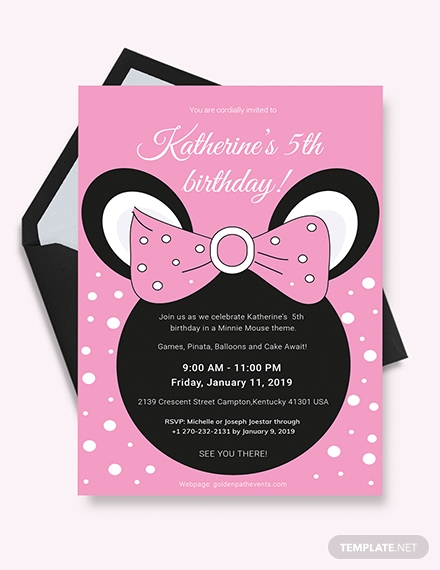
Minnie Mouse is for all ages, right? If you want to share to the world your love for this cute rodent, you can use this Minnie Mouse birthday invitation template for your next birthday party. This features the classic mouse silhouette and her big bow. You can edit and customize this template in Adobe Illustrator and Photoshop, MS Word and Publisher, and Apple Pages.
2. Ice Cream Shop Grand Opening Invitation
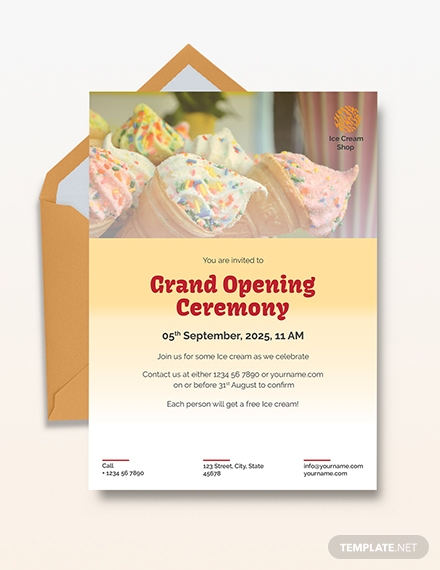
Grand opening a business is nerve-wracking, but it’s the perfect opportunity for you to ask for feedback and suggestions. This means that the news of the grand opening should be boosted beyond your target customers. Use this Ice Cream Shop Grand Opening Invitation template to invite investors, partners, clients, etc. The headline used in this template is direct to the point; the image used as a backdrop is still refreshing but still relevant to the business.
3. Hostel New Year Celebrations Invitation
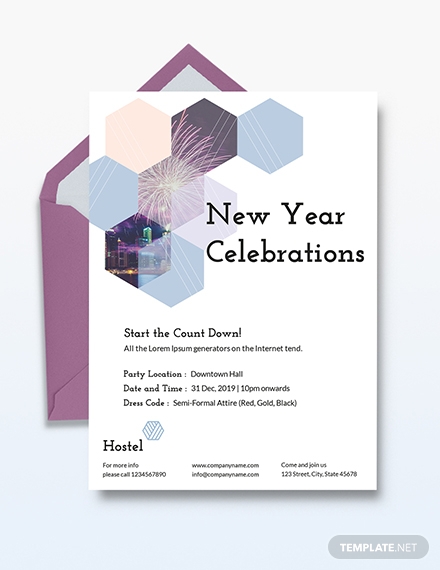
As a competing business establishment, you have to take advantage of all the annual celebrations. Hosting New Year’s Eve parties will surely generate sales for the business, but you have to make this known to your customers by sending out invitations to patrons and even to potential clients. This New Year Celebrations Invitation template is specifically designed for hostels planning to host such event.
4. Sunflower Wedding Invitation
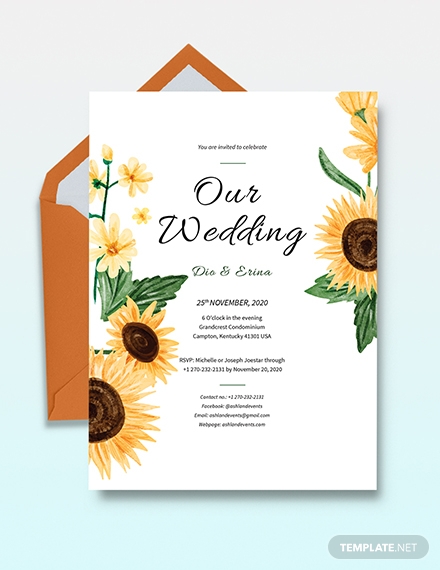
Wedding planning can be hectic and stressful, but when you see your ideas come to life it hits another level of excitement. When you circle around sunflowers as your wedding theme, this invitation template is perfect for you. This Sunflower Wedding Invitation template sticks to the minimal white background with bright, yellow sunflowers as the main design element. Although the sunflowers take most of the space, it does not take away the emphasis on the details of the wedding.
5. Get-Together Party Invitation
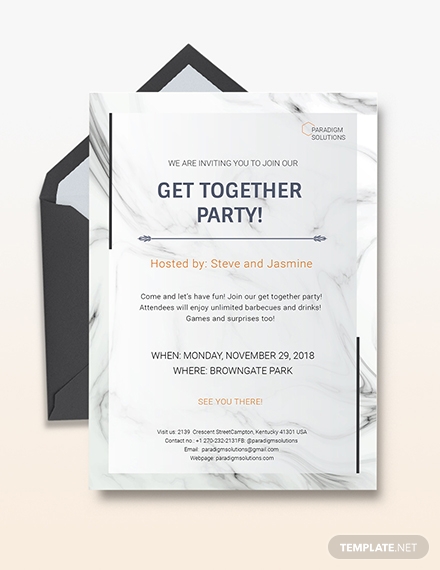
To make sure your friends or loved ones can make it to your party, use this simple Get-Together Party Invitation template. The sleek marble background will surely impress your guests and will surely exude the formal or stylish vibes of the event. This template is available in Adobe Illustrator and Photoshop, MS Word and Publisher, and Apple Pages format.
6. Company Potluck Invitation
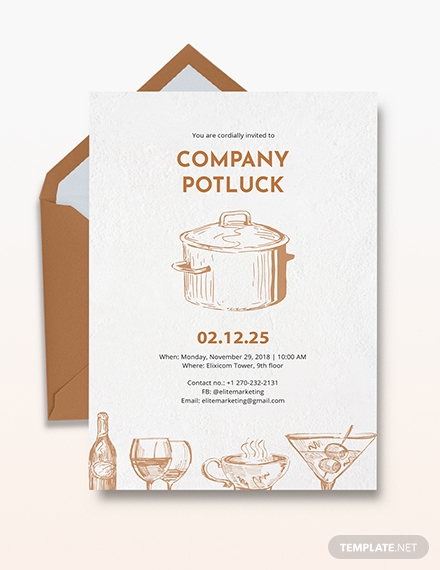
Once in a while, it’s always good to have some fun with company colleagues, and a potluck party is always a good idea. Make sure everyone marks their schedule vacant for your party through sending potluck invitations. Get a head start with your event planning by using this Company Potluck Invitation template, you can customize this to tailor it to your party.
7. Summer Circus-Themed Fest Invitation
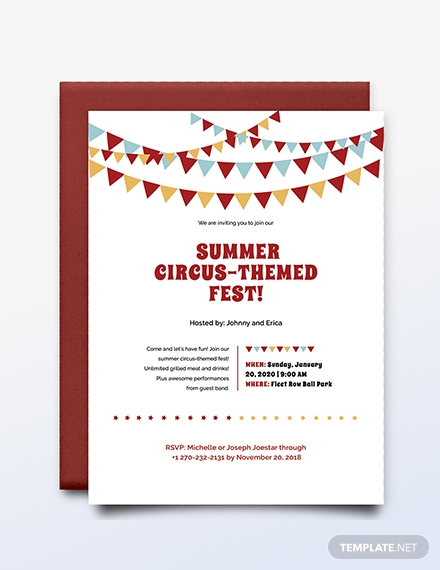
This Summer Circus-Themed Invitation template is the perfect invitation you can use to invite your guests. Customize it by using Adobe Illustrator and Photoshop, MS Word and Publisher, and Apple Pages. You can keep the festivity alive while maintaining a sleek and simple design.
8. Women’s Suffrage Movement Invitation
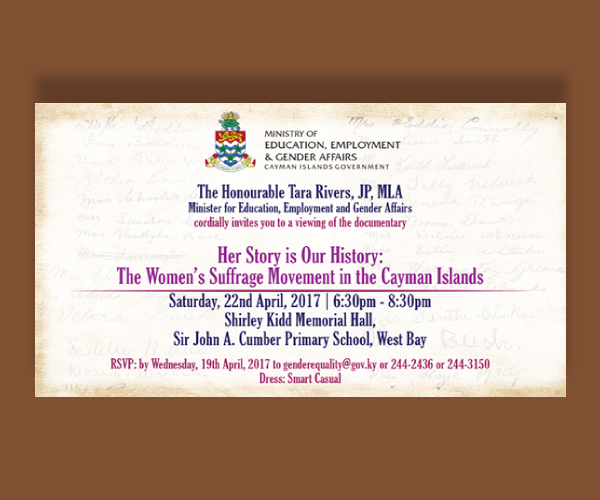
In this sample, you can see that the information about the event is immediately provided. The font colors are consistent, only using two colors to make the appearance look more tidy and neat. Take inspiration in this sample when making professional invitations.
9. Formal Reception Invitation
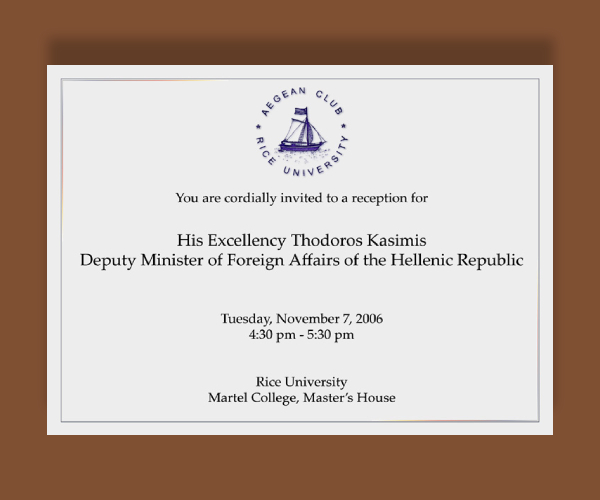
Direct and simple, those are the main things that pop in mind when looking at this invitation. The only design element present in this sample is the university logo and the simple borderline. This ensures that the texts are emphasized well. This is the best sample for formal invitations.
10. National Native American Veterans Memorial Invitation
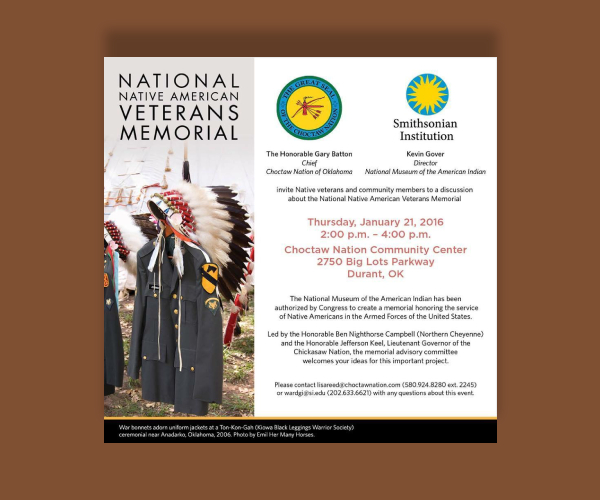
This invitation sample strategically separates the dominant design element from the texts to ensure that both are equally given emphasis. The image used is relevant to the event the invitation will be used for, and the texts provide enough context as to what the event is for.
11. Infrastructure Program Grant Announcement Invitation
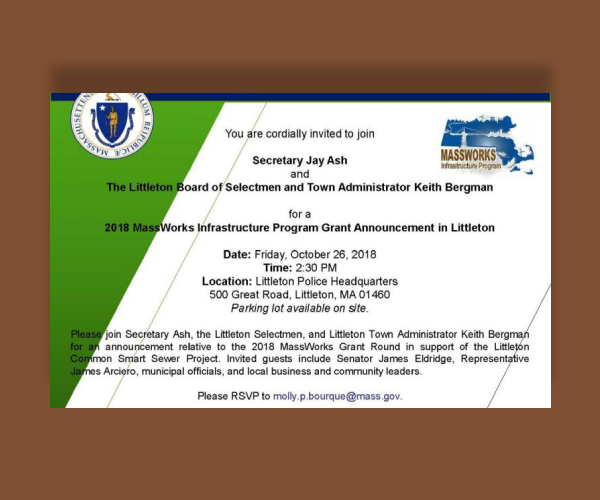
A simple, geometric background is used in this invitation sample. As you can see, the font style is consistent all throughout the invitation to maintain a professional look and readability. This layout style is most commonly used for invitations in government-sanctioned events.
The templates provided in this article are free for download and use; you can edit and customize the templates to tailor them to your event. We hope we have given useful information and insightful examples.


