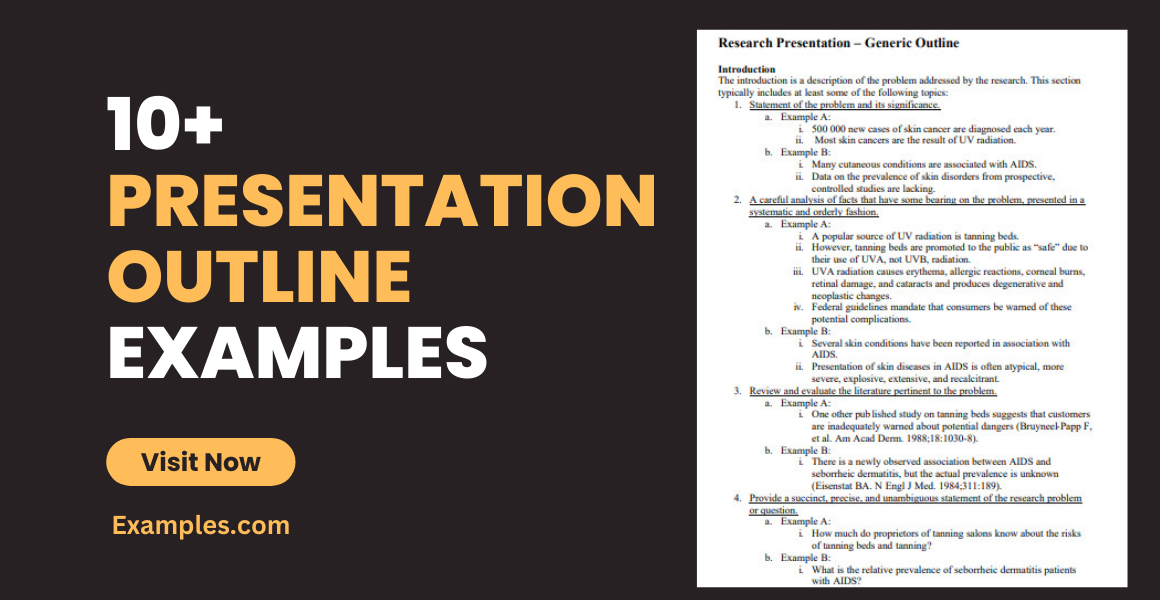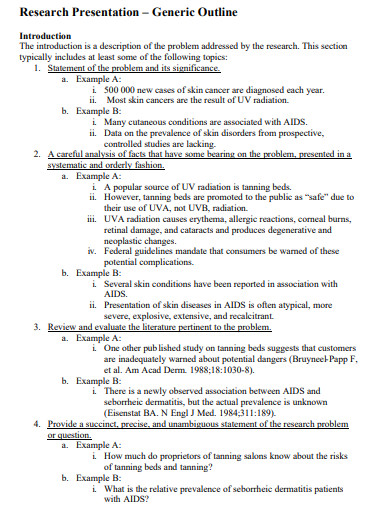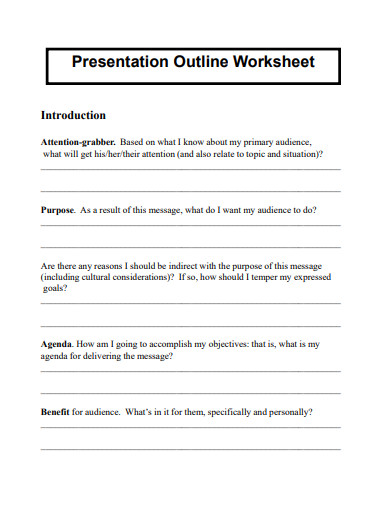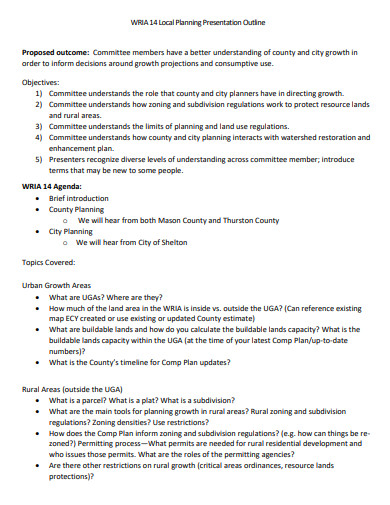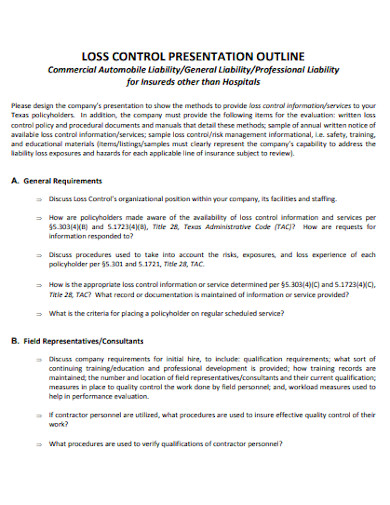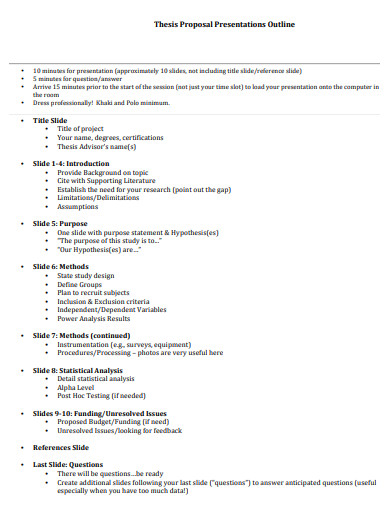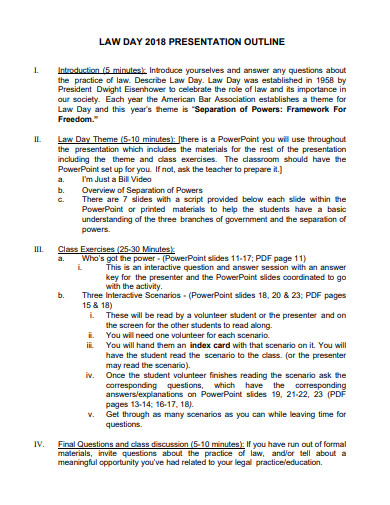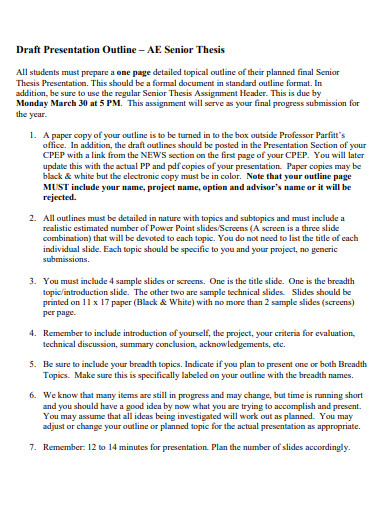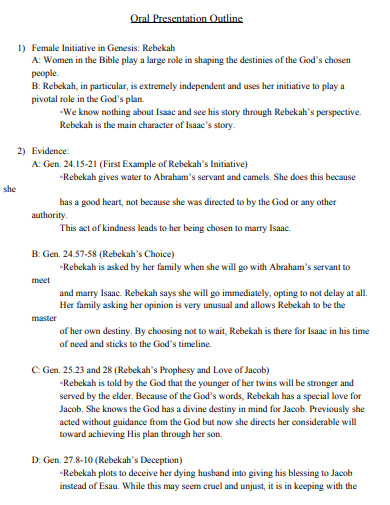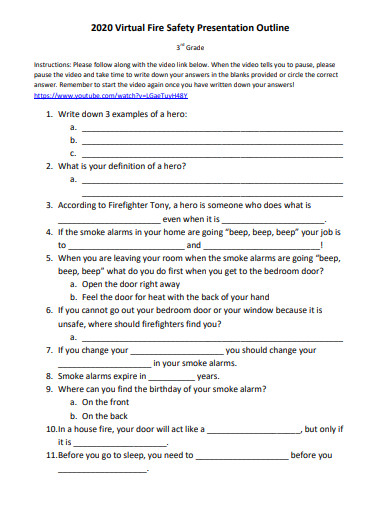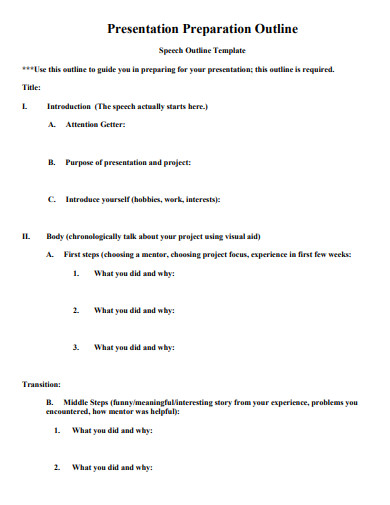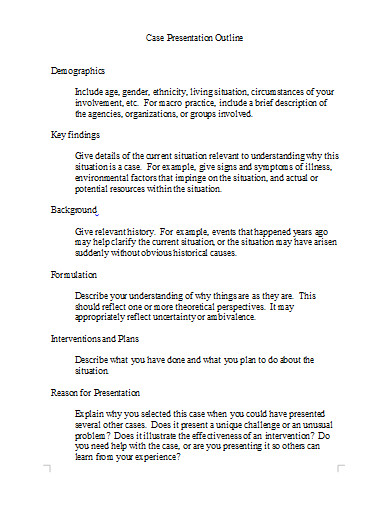10+ Presentation Outline Examples to Download
The thought of giving a presentation in front of other people is enough to make your hands sweat and knees shake. Being tasked to do a project presentation can cause a person to overthink and worry about things. What happens if you forget what to say next? What happens if you end up giving a poor performance? Erase all these negative thoughts by preparing a presentation outline.
10+ Presentation Outline Examples
1. Research Presentation Generic Outline
2. Presentation Outline Worksheet
3. Local Planning Presentation Outline
4. Loss Control Presentation Outline
5. Proposal Presentations Outline
6. Law Day Presentation Outline
7. Draft Presentation Outline
8. Oral Presentation Outline
9. Virtual Fire Safety Presentation Outline
10. Presentation Preparation Outline
11. Case Presentation Outline in DOC
What Is a Presentation Outline?
A presentation outline is a document that will list the organized flow of a presentation. You can use this outline as a guide or as a note in planning for your presentation. In addition, you can also use this in case you forget something when presenting in front of the audience.
How to Construct an Organized Presentation Outline
Both students and business professionals would have to give a class or sales presentation more than once in their lives. If you have given one, you surely have realized the importance of preparing an outline before your presentation. To learn how to create a reliable one, continue reading this article and learn presentation outline writing tips.
1. Choose a Software
In reporting, it is always better to use creative visual aids such as a PowerPoint presentation. Generating visuals can help in capturing the attention and increasing the clarity of the topic you are presenting. There are plenty of presentation tools and software you can choose from in generating your business presentation or academic report, but you should go for the one you’re most familiar with and comfortable using.
2. Compose an Introduction
Before composing your introduction, it is advisable to conduct your audience analysis and write your presentation agenda. Undergoing these steps will help you determine whether your audience already has prior knowledge about the topic you are about to present and will give an idea of where to start. After this, you can proceed with coming up with a brief introduction speech.
3. Structure Your Presentation
Split your topic into separate slides. In deciding the order of your slides, make sure the sequence makes sense. After organizing your content, create your outline following the order in your visual slides. Label each slide in your presentation outline with the necessary things you should include in your discussion. Setting how long you should discuss each concept would also be helpful. You can use a blank outline template, process flow chart, or roadmap to make it easier to review.
4. Devise Your Conclusion
Your presentation would be incomplete unless you wrap everything up. In devising the conclusion to your project outline, you don’t have to go through everything in detail again. You should summarize and reiterate only the main points of your presentation. You should ensure to meet the objectives that you set beforehand. Don’t forget to note to let your audience ask if they have any questions regarding your discussion.
FAQs
What do you mean by the 10,20, 30 rule?
The 10 20 30 rule means that an oral presentation should have a maximum of ten slides and not last more than twenty minutes. The thirty in 10 20 30 stands for the rule of not using fonts smaller than thirty. Assuming that an adult’s attention span lasts for 15-30 minutes, this rule is widespread in the business world.
What are the elements of a presentation?
There are components a speaker should consider to make his or her presentation effective. The first one is to establish a connection with your audience. Don’t look at your slides too much. It is necessary to maintain eye contact. Also, you should choose a design that’s not too distracting. Lastly, try considering using diagrams and charts that would better present data and ideas.
What are the necessary skills of a presenter?
A good presenter should be confident and should also know how to command the room. Being good at using gestures and facial expressions are also necessary characteristics of a presenter. Aside from that, they should also be enthusiastic, good at delivering their presentation speech, and they should also have a vast knowledge about what they are discussing.
Aside from your nervousness, other factors can also affect your presentation. Despite that, a good outline can combat them all. You know, you can never be too prepared. If your presentation outline is reliable enough, you can be more ambitious of your end goal and aim to deliver a presentation that would leave them in awe of your presentation skills.